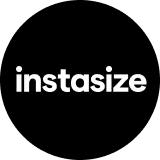Mastering the Basics of Image Resizing
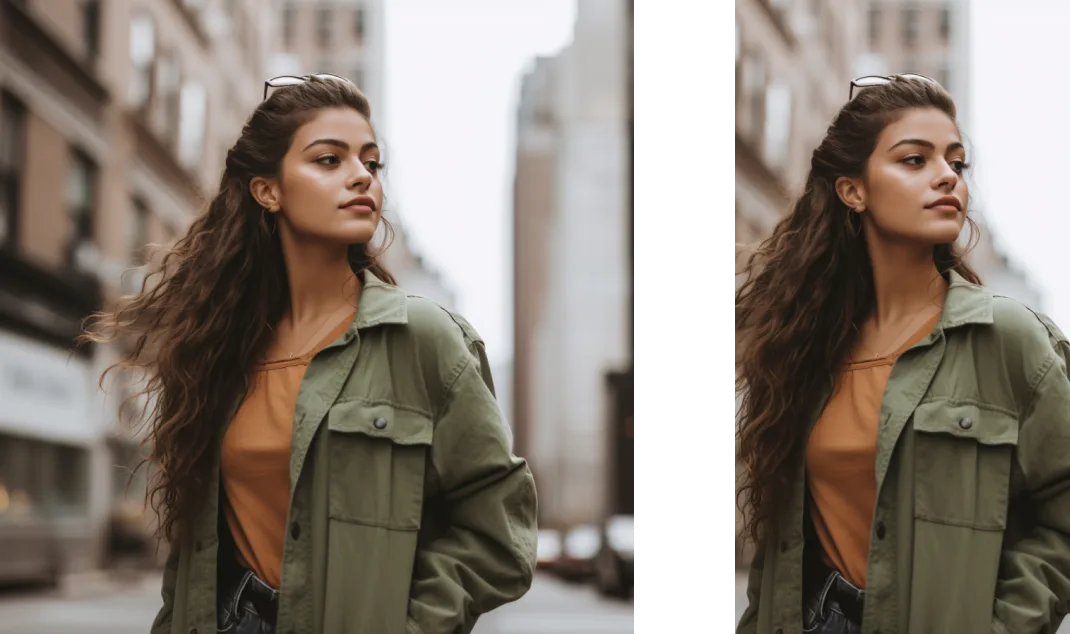
When it comes to image resizing, it's essential to grasp some basic concepts. Firstly, images are composed of pixels, tiny dots that together form the overall picture. When you're resizing an image, you're either adding or subtracting these pixels, thereby affecting the image's dimension and file size.
Resizing images involves two main processes: upscaling (or enlarging) and downscaling (or reducing). Upscaling images often requires a method called interpolation, which estimates and fills in new pixel values to maintain the overall image integrity. In contrast, downscaling involves selecting and eliminating pixels, often leading to a loss of detail.
Additionally, it's important to understand the role of the aspect ratio, which is the proportional relationship between an image's width and height. Maintaining the aspect ratio during resizing prevents distortion and ensures the image stays intact.
Be sure to consider that formats also play a vital role in the resulting image, so choose the format that fits the end goal of your image. For example, email images need to be small so the person receiving them doesn't have to wait a long time for an image to load.
Best Practices in Image Resizing
There are several best practices to consider when resizing images. Always keep the aspect ratio constant unless distortion is intended. Upscale images sparingly, as this can lead to a loss in quality. Whenever possible, it's better to start with a larger image and scale down.
Consider the platform where the image will be used. Different platforms like e-commerce, print media, or social media have different optimal image sizes. Keep in mind the trade-off between image quality and file size is that larger high-quality images can slow down website load times, but lower quality may result in poor user experience.
Lastly, remember to save your resized images separately, preserving the original file. This ensures you have a high-quality version to go back to if needed.
Common Pitfalls in Image Resizing
Despite the seemingly simple process, image resizing can present several pitfalls. One common mistake is not maintaining the original aspect ratio, leading to stretched or squashed images. Also, excessively upscaling an image can result in pixelation, where individual pixels become visible.
Another common issue is not considering the purpose of the image. If an image is destined for a website, it should be optimized for fast loading times, which often involves reducing the file size through compression. However, this can result in a loss of image quality if not done correctly. Therefore, it's crucial to strike a balance between image quality and size.
Why Resolution Matters in Image Resizing
Resolution refers to the number of pixels in an image and significantly impacts the image's clarity and detail. When resizing, the resolution plays a crucial role in determining the final image quality. High-resolution images contain more detail, allowing them to maintain quality when downsized. However, when upsized, these images can lose detail and appear pixelated.
Resizing should ideally maintain the same pixels per inch (PPI) value to preserve image quality. Understanding the relationship between image resolution and size can help create clearer, more detailed images, regardless of their size.
How to Maintain Aspect Ratio When Resizing Maintaining the aspect ratio when resizing an image is key to preserving its original appearance. The aspect ratio is the relationship between the width and height of an image. When resizing, if you change only one dimension (either width or height) without adjusting the other proportionally, the image can appear stretched or squashed.
Most image editing tools offer a "constrain proportions" or "maintain aspect ratio" feature to automatically keep the aspect ratio consistent during resizing. If doing it manually, remember to adjust both width and height in proportion to the original dimensions.
Techniques to Reduce Pixelation in Resizing
Pixelation, the visible display of pixels, often occurs when an image is significantly upscaled. This can result in a blocky, distorted image. However, various techniques can minimize this effect.
One common method involves using more sophisticated interpolation algorithms, such as Bicubic or Lanczos, which consider more surrounding pixels when creating new ones, resulting in smoother images. Additionally, gradually resizing an image in smaller steps instead of one large jump can also help reduce pixelation.
Some software programs use AI to guess the missing pixel values when upscaling, resulting in clearer, less pixelated images. Remember, starting with high-resolution images is the best way to reduce the risk of pixelation.
The Role of Interpolation Methods in Resizing
Interpolation is a method used to estimate values between two known values. In image resizing, interpolation is used when upscaling an image to estimate the color values of the new pixels created during the process. Different interpolation methods can lead to different results.
Nearest-Neighbor interpolation is the most basic, using the value of the nearest pixel to fill in the new pixel. Bilinear and Bicubic interpolations are more advanced, considering a set of nearest pixels and their distances to calculate the new pixel value. These methods usually result in a smoother and more natural-looking image but take more computational resources.
Image Resizing vs Cropping: What's the Difference?
Image resizing and cropping are two different processes. Resizing changes the dimensions of the image, either increasing or decreasing the total number of pixels. This affects the image's size and potentially its quality.
On the other hand, cropping doesn't change the size or resolution of the image. Instead, it reduces the field of view by cutting away the edges of the image. This can be useful for removing unwanted background or focusing on a specific part of the image.
While both can alter the image's appearance, they serve different purposes and should be used strategically based on the image's intended use.
Balancing Image Quality and Size in Resizing
Resizing images often involves a delicate balance between quality and file size. Higher quality images generally have larger file sizes, which can slow down website load times and take up more storage space.
Reducing the file size can help improve loading speed and save space, but it can also lower image quality if not done correctly. Techniques such as lossless compression and careful downscaling can help maintain a good balance, preserving image quality while reducing the file size.
Conclusion
Mastering the principles of image resizing is key to producing high-quality visuals for any purpose, from web design to print media. Understanding concepts like aspect ratio and the balance between image quality and file size can help ensure your resized images maintain their integrity. From choosing the correct resizing algorithm to knowing when to use resizing versus cropping, these principles guide the image resizing process. The ability to optimize images without loss of quality is a crucial skill in our increasingly digital world.
Explore Free Creative Tools
Everything you need to make your photos stand out with our free photo editing tools